I know all of the thought and knowledge that goes into selecting these 25 apps each year, so the list to me is one of the most special ways to bring the best of the best into the library and classroom.
In the last four years, AASL has announced 100 apps but there are several that stand out for me.
One of them is the Buncee app!
Buncee was part of the 2015 Best Apps List.
You can find the Buncee app here online.
As you can see from this page, Buncee makes it easy for you and your students to create content for all classroom purposes with these amazing features.
First, you can create and edit a Buncee from anywhere.
This is something I LOVE because it is so easy and fun to add photos, text, stickers, animations and drawing anywhere and anytime with the Buncee app. I can send a quick birthday Buncee or one to Hagan for a terrific day at school.
The possibilities are endless with what you create with the Buncee app. By searching through thousands of stickers, animations and messages you can make a Buncee that is unique in every way.
One thing I really love about creating with Buncee is that I can use the photographs that I take too. They could be used for a background, within a picture frame or even as a greeting card with a family shot.
I will show you an example of this in a few minutes.
Last, but not least, you can seamlessly sync Buncees between your mobile and web accounts. This way creating can happen on-the-go which is perfect for our learners....and all for us!
I want to give you a little peak at how much fun it is to create with the Buncee app. I used it as a way to ring in the New Year with a sweet little family greeting to share with family and friends.
First, log into the Buncee app as a Teacher or Student. Remember to use your Buncee account information. It is the same through the app or online.
When you first log in to the Buncee app, it will show your Home which includes all of the Buncee's you have created. You can click on any of those you would like to view or edit.
To create a brand new Buncee, click the red circle with the + sign in the right hand corner.
It looks very similar to how you create online in Buncee. You can choose to add a Background or Item to your Buncee.
You can even add more pages on the left hand side to create a digital story.
To start, I clicked on Add a Background and searched for New Year themes. There were so many beautiful ones that came up...it was hard to pick.
I picked on that said Wishing You A Happy New Year with lots of bright colors on a black background. I knew it would look nice with a black and white photograph.
Next, I clicked on Add an Item.
I can select 8 different items in the Buncee app including Text, Drawing, Stickers, Animations, Messages, Photos, Web Images and YouTube.
I chose to add a Photo of Eric, Hagan and I snowmobiling at our cabin in the Rocky Mountains over the holidays.
Then I added a little sparkle to our New Years Buncee by going to Animations and Imagination. There is a great one in there!
This next step is one of my favorite ones. It is how I get to send my Buncee to anyone I want through mail, messages, social media and even by saving it to my device.
I decide to text our New Year greeting to everyone. When they click on that link....
our greeting will pop up!
How easy and fun is that!
As you think about ways to use the Buncee app with your students for the New Year, I wanted to show you one last thing. Another perfect background for the New Year is this one above.
It says My big goals for this year is.... and wouldn't it be powerful to have your students create a Buncee using this background and adding their own text, images, videos and voice.
For the New Year, give the amazing Buncee app a try!
I know you and your students will love what Buncee brings to all of you this year too.








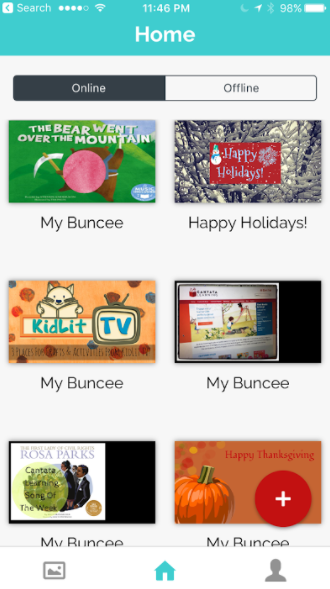









No comments:
Post a Comment