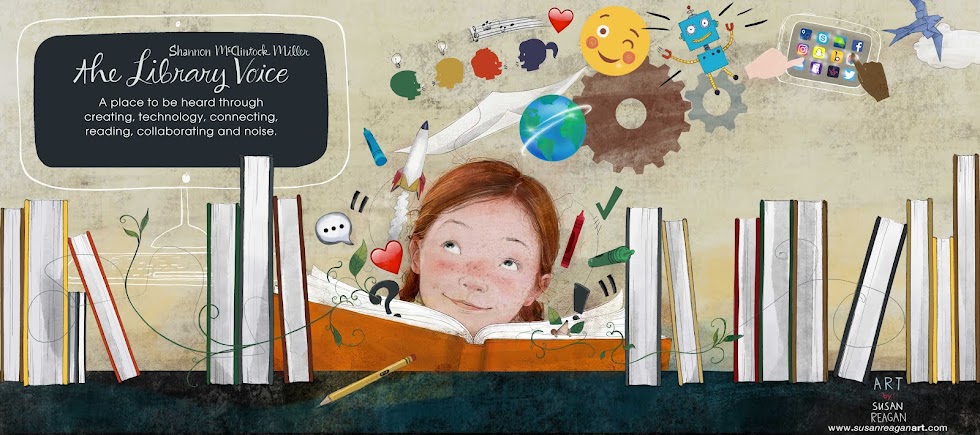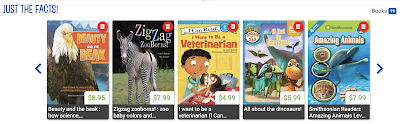Here we are in the first week of school and we are brainstorming, meeting and putting lots of new ideas into motion at our school. We want to make it the best year for our students through innovative and amazing learning experiences every day.
We had one of these experiences take place in our 2nd grade this week.
It started while sharing the new updates to Capstone's PebbleGo with my friend and colleague, Tracy Ferguson, who teaches 2nd grade at Van Meter.
PebbleGo is one of our students favorite places to go to read, learn, research and share. We have access to all five modules, along with the four in Spanish too.
As we looked at the wonderful activities that compliment the articles in PebbleGo, we started brainstorming how we could take these ideas and make it digital and interactive.
We want to give them a place to bring the learning and excitement they are experiencing throughout their research in PebbleGo and other nonfiction eBooks found in our Destiny library to life!
Right away we knew that Buncee can be that place! With this amazing digital tool, our 2nd graders can add all kinds of elements including stickers, animations, text, drawings, voice and even videos, to bring deep meaning around their learning and to give them a creative voice in sharing what they have learned.
Buncee can give all students a special place to share what is important to them and to shine. This is exactly what we were looking for in this year long project of a digital research journal.
I left our meeting and wrote a note to my friends at Buncee. I sent them a picture of our brainstorming and we talked through what this could look like in Buncee.
Not only did we want a place for our students to be able to write what they were learning through their reading, research and thinking, we wanted a place for them to share their learning through visual representation by drawing, finding photographs online, using stickers, emojis and animations, and even taking their own photos or adding a little video, which is one of our favorite features found in Buncee.
I was so excited and put together a little example from a template I found in Buncee.
The next morning, after sharing this example and ideas, our friends at Buncee surprised Tracy and I with....
...four Buncee PebbleGo Research Journals! We wanted them to be able to have choice and really personalize the look of their research journal.
We talked through a few things to make sure they were ready to go for our 2nd graders and added them to the Templates in Buncee.
Each one contains a cover where each student will be able to personalize with their name, photo and any other Buncee assets to make it unique.Buncee created different pages for them to use when doing their research. They included 20 of these pages in each journal and the students can always add more when needed.
Since they will be using these all year long to reflect and support their reading and research, we know they will definitely need them.
Take a look at the others too.
In the afternoon, I went to Tracy's room to kick off the project.
First, we spent some time in PebbleGo showing the 2nd graders the new updates and talking about how to read and listen to an article.
I picked sea turtles and told them my connection with just seeing one for the first time in Hawaii. We learned so many interesting and fun facts while researching and talking about the sea turtle article.Next, we talked about taking the information we learned and using a journal to document this through writing and drawing.
We explained we would be using Buncee to do this throughout the year. They were so excited!
Tracy and I showed them where to find the PebbleGo Research Journals in Buncee and picked one as an example.
We modeled and discussed what it would look like to fill in the journal page where it said,
When I was researching, I learned.... and Add your drawing.
We went back and forth between the PebbleGo article and Buncee adding details, facts and working on the little design elements we wanted to add to make our page just the way we wanted it.
The 2nd graders enjoyed learning how to add text, stickers, and animation while asking questions about changing font size and color, arranging things on the page and adding pictures of sea turtles in Hawaii too.
We helped them get logged into their new Buncee class they would be using this year. They couldn't wait to get started!
Later in the day, Tracy helped her class get into PebbleGo to pick the first article they would research. This smile says it all at how happy they were to start this project.
They took careful notes in their journal over an animal.......article in PebbleGo.
Then they went back to Buncee to pick their Buncee PebbleGo Research Journal and add a few things of their own.
We love how they took their picture in Buncee to add to their front cover.
With their covers complete, they were ready to start adding what they were reading and learning from their research in PebbleGo.
As you can see, the 2nd graders were engaged and excited about this wonderful learning opportunity with PebbleGo and Buncee. They are proud of the research journals they have started and can't wait to add to these throughout the year.
One boy even asked, Can we do this at home too? That just made our day!
Next week, I will collaborate and co-teach with the three other second grade teachers as we roll this out to their students. It will be fun to have our students in all four sections of 2nd grade share their Buncee PebbleGo Research Journals with each other and their families too.
We want every one of our students at Van Meter to have that motivation and love of learning, reading and creating unique and special things each and every day. With innovative experiences like this one, we know great things will happen.
Thank you Buncee and Capstone for making this project a reality for our students and others around the world. You help us make a difference!
You can learn more about Capstone's PebbleGo here and Buncee here. Check back in as we will be sharing more about this project soon.