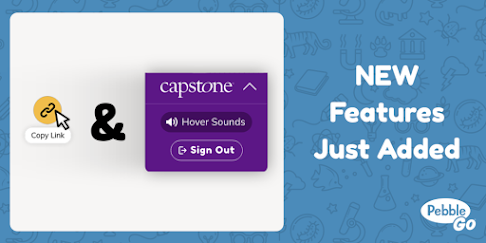
One of our students favorite places to go as they read, listen and explore is PebbleGo. Our kids use it as they learn and read about things they want to know more about. And we, as librarians and educators, use PebbleGo and PebbleGo Next to find articles and information to tie into our curriculum, smash up with a variety of technology tools and apps, and as we create lessons, projects and assignments with Google Classroom, Seesaw, choice boards and more.
Today, PebbleGo rolled out two new additions that are going to make such a difference in how we use it for these things and how our students use it at school, virtually and at home too.
The first new addition includes the natural real-aloud audio in PebbleGo. In PebbleGo, the sound plays automatically when you go between articles.
Now when you click on the drop down menu, you will see a button that says Hover Sounds. This button will allow the audio to be turned off and on.
When you click on that, the
Hover Sounds are off. When the
Hover Sounds is off, there will be no sound going between the articles.
The sound will just play when the speaker is clicked on. This will be a great feature to show students and will also be helpful when we are using PebbleGo and PebbleGo Next in a whole class setting within the classroom or virtually.
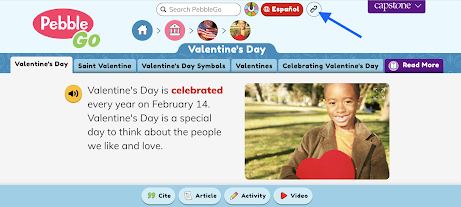
I am so excited about the second new addition!
We can now grab the link from any article and use it to share with our students in lessons, projects and assignments within Google Classroom, Seesaw, choice boards and more. It will take them directly to the article without having to login.
At the top of each article, there is now a little link. The blue arrow is pointing to it in the image above.
You click on that link to Copy the Link.
A little green link with Copied pops up to let you know it is copied and ready to paste wherever you need it to be.
I can't wait to use this feature as I create choice boards. Let me show you how this feature will come in handy as I create them.
I will take that link I copied from the Valentine's Day article from PebbleGo above. I will click on the screen shot I took to add to the
Happy Valentine's Day Choice Board. I will then add a
Link to the image.
When the students click on that image now, it will take them directly to that article. They won't even have to login. Not only is this a time saver for teachers and librarians, it also brings equity, access and success to our kids and families learning together virtually.
You will find the
Happy Valentine's Day Choice Board here to share with students and
here to make your own changes. I will be sharing another with more activities this week in the February Choice Board.
I can't wait to show our teachers and students these two amazing new features and I can't wait to see how all of you will use them too.
You can read the official blog post from Capstone here.

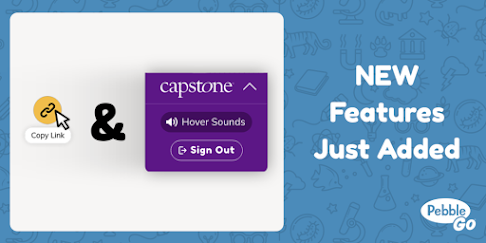



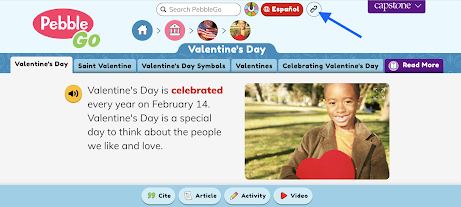

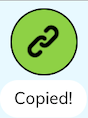


No comments:
Post a Comment