This week, I had so much fun creating the StickTogether Community Garden with my friends in Mrs. Ferguson's 2nd grade class. Our 2nd graders have been learning about plants and flowers, so we found a book, choice board and project to tie this together in a creative, fun and collaborative way.
We'd love to share it with all of you!
On the first day, I came to their classroom and read Miguel's Community Garden, a wonderful new Peachtree Publishing picture book by JaNay Brown-Wood and illustrated by Samara Hardy.
After reading the book, we told the 2nd graders about the project.
They would research plants, flowers, fruits and vegetables using the Let's learn about, create and grow our StickTogether Community Garden choice board; draw one on a piece paper; create it in the new pixel art tool from our friends at StickTogether; and then create their own sticker poster to be part of their community garden.
We let them start in the choice board reading and listening to Capstone Interactive eBooks and...
....looking for ideas online.
Then they created their design on a piece of paper with pencils and crayons. The next day, we went to StickTogether Pixel Art site to take their creations from paper to digital.
On the right hand side of the choice board, I added a link for them to get to the StickTogether Pixel Art site. Here is how it works! Our 2nd graders loved taking their designs on paper and creating them using the pixel art site. We talked about how to add a lot of different colors to create dimension and interest in their pixel art and sticker posters.
They turned out beautiful!
As they filled in the squares with the stickers, their creations started to grow.
Go to the pixel art site here.
You can select Vertical or Horizontal.
Next, start filling in the grid by...
...clicking on a color and then clicking on the grid to fill in the pixel squares.
You do this until your grid is completely filled with your design. You can give it a Name.
It's now time to click on Generate PDF's to download a PDF of your image.
Once you click on Generate PDF's, it will ask you if you'd like to submit this image. You can click on Confirm and then...
...Download.
You can then print the downloaded grid that you created. It will not show the colored tiles like the image you just created. Instead, it will show the letter of the colored sticker that you will need to complete the image you created.
They turned out beautiful!
Once they were complete, the 2nd graders downloaded the PDF onto their Chromebook and uploaded it onto the Padlet I created to hold all of their StickTogether posters.
You can check out Mrs. Ferguson's 2nd Grade StickTogether Community Garden pixel art on the Padlet here.
I printed each one, along with......the StickTogether Color Key. It was time for their StickTogether Community Garden to come to life!
We laid out all of the StickTogether stickers that we had left over from the posters we have worked on throughout the year at Van Meter.
They took what they needed to...
...work on their sticker posters. As they filled in the squares with the stickers, their creations started to grow.
By the fourth day of working together, the 2nd grade StickTogether Community Garden had bloomed.
They were so happy and excited with what they created......and couldn't wait to put their garden together.
Next week, Tracy and I, along with the 2nd graders, will put their creations up in the windows in our school library.
You can find out more about StickTogether here on their site.












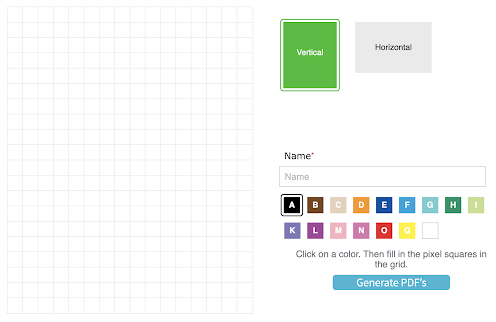

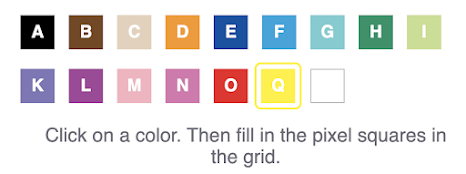







































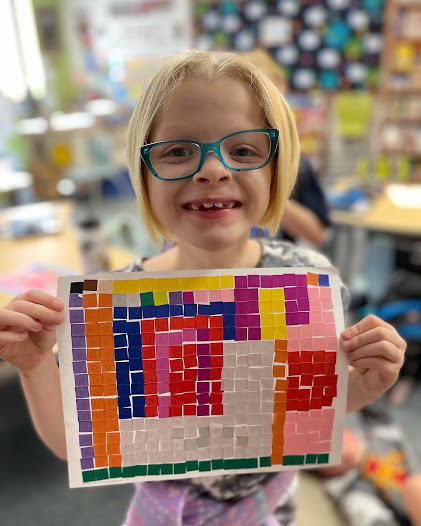






No comments:
Post a Comment