I love using our Destiny Discover to highlight, share, and celebrate books, resources, news, and more from our library.
One of my favorite tools in Destiny Discover are the super cool Carousels we can set up with books, eBooks, audiobooks, Destiny Collections and more from our library collection.
You can see in the image above a few of the Carousels that I use within our Destiny Discover at Van Meter. I love featuring things like Recently Added Books, Popular Titles, and Learning Resources.
We can also create Featured Custom Carousels. In this post, I am going to show you how you can do this in your Destiny Discover too.
In Discover Admin, you will find Display Options. Click for the drop down menu and select Featured Content. This shows you everything you can personalize within the home page of your Destiny Discover.I love creating a carousel each month to share the top books checked out in our library. It's so fun to create and customize the carousels as it gets our kids excited about what is being read in the library, what they are reading, and what their friends are reading.
Let's create a custom carousel for the Top Books Checked Out in January 2024.
First, go to the Back Office of Destiny. You will go to Reports and down to Top/Bottom Titles.
You can customize how and what you view for top and bottom titles including how many, how long, and material type.
In a carousel, you can feature 20 books so I selected the top 25 titles from the last month or 30 days.
Once you have your list, you can select print.
I really like having a paper copy of the list as I go back into Destiny Discover to work on my carousel.
Oh, let me tell you quick how to manage and create the carousels.
For this part, you go to Destiny Admin to Display Options and to Featured Content. From here you will be able to manage the carousels you already have and create new ones. You can edit, turn on and off, move around, etc.
Now you are ready to add the Top 20 books to the carousel.
Search for one of the titles on your report.
Find the three dots on the title,
click on them for this drop down menu. Select Update Carousels and Add to Existing Carousel.
Pick the Custom Carousel you would like to add the book to.
Now when you go to the home page of your Destiny Discover, the books you added will be there.
You can also look at all 20 of them in this view too.
Our readers look forward to these new and updated carousels each month. I love hearing their ideas on what custom carousels we need too.
And I can't wait because soon we will be able to use the NEW Destiny AI to find these statistics and so much more. You can learn more about Destiny AI here, friends.

.gif)






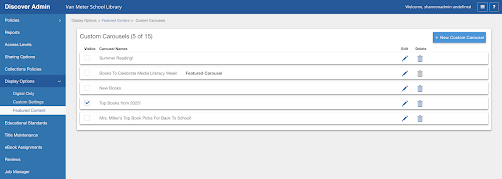






No comments:
Post a Comment