Like all of you, I have been brainstorming, planning and creating lots of ways we can connect our students to reading, books, Makerspace materials and all of the experiences that come along with these things and other programming in our library and classrooms.
After I developed the BOOKHUB program for our print books, I thought about how I was going to connect our students, teachers and families to our wonderful Destiny virtual library collection in creative, meaningful and fun ways too.
You can read all about BOOKHUB and how our students "order books" for delivery from our library collection.
Then I started to think about our eBooks, audiobooks and other eResources. We have lots of amazing online resources, especially eBooks with over 10,000 in our collection, so I wanted to create something fun and interactive that could highlight handfuls of them at a time. And something they could access anywhere.
Since BOOKHUB was so much fun to create, I picked another popular product and logo our students and school community would know...
..NEXFLIX!
I searched for lots of images and looked at our NETFLIX on the television and app.
I also wanted to incorporate their tagline, SEE WHAT'S NEXT. Since all of our eBooks, audiobooks and other eResources, such as PebbleGo and Collections by Destiny, are included in our Destiny I am calling it....
....DESTINYFLIX, See What's Next To Read In Our Virtual Library.
I created our DESTINYFLIX as a choice board in a Google Slide.
You can create your own NETFLIX logo using this site, which allows you to make any title you'd like.
You can create your own NETFLIX logo using this site, which allows you to make any title you'd like.
It has different categories such as Trending eBooks Now, Popular eBooks and Audiobooks in Van Meter, Newly Added Audiobooks, Newly Added eBooks and even the 2020-21 Iowa Goldfinch and Children's Choice Award eBooks.
I can change the categories and books covers throughout the year. They can tie into seasonal themes, special events like Dot Day or World Read Aloud Day, author and illustrator visits, publisher highlights and so much more.
Once we return to school in the fall, I want to add a Student Voice or Top Student Recommendations as a category as I shared at the top, Recommended by our readers.
To play, click on the book covers to read, listen and explore in our Destiny. You can scan the QR code to open up DESTINYFLIX too.
I used a little GIF arrow to grab the attention of our readers when using DESTINYFLIX online.
Since a Google Slide can be published to the web and shared through a link or embed code, it makes it very easy to embed it into a Google Site too. This makes the choice board interactive.
I also am super excited to take our DESTINYFLIX and...
...BOOKHUB to turn them into bookmarks for all our students and teachers when school starts.
I took these two graphics today and created two sided, colored bookmarks using Overnight Prints.
They will love having these handy at school and home with information and QR codes to take them to Destiny and the DESTINYFLIX or BOOKHUB choice board on each. I will make sure each classroom has a big stack of the bookmarks and that we send them home too.
We will also be printing off DESTINYFLIX in posters and handing them out to each classroom.
On the big classroom posters, we will make them interactive by adding a QR code to each cover that will take them directly to that eBooks, audio book or other resource within Destiny.
That way students can come up to the big DESTINYFLIX poster, browse, scan what they would like to read or find out more about.
And with Destiny, it is VERY easy to grab the direct link or QR to any resource.
Let me show you how!
We will use Crown...An Ode To The Fresh Cut as an example. When I click on this eBook in Destiny......it open this box up where I click on More Details. Note that it also shows readers that it is an eBook by that little "e" in the bottom left hand corner.
The record of the book pops up where I can read a description, Favorite and Open to read.
At the bottom, when you click on Share, it gives the URL and QR code that takes readers directly to that resource in Destiny.
Now, I want to add this information to the book cover.
First, I clicked Copy under the URL.
Then within the DESTINYFLIX choice board, I found the book cover image of Crown,
clicked on it,
when to the link at the top,
and pasted...
..the URL I had found in Destiny.
When I click on Crown, it shows that URL is connected to the cover.
When it is clicked...
...it opens up that record in Destiny where readers can then...
...click on Open to read the eBook.
It is the same for an audiobook.
Everyone of the covers will be linked that way.
I made a copy of the DESTINYFLIX template where you can make your own. You will find it here.
I also made a few more in case you want BOOKFLIX,
EBOOKFLIX,
or AUDIOBOOKFLIX. You will find them all here.
One little tip....I used the rectangles as guides when placing the book covers. When I was finished, I then deleted those. I would make a template before you put your first set of covers into DESTINYFLIX, so it is super easy to make more and changes.
I can't wait to share this with all of our readers and community. I will be creating three different DESTINYFLIX'S, elementary, middle and high school, so I can direct all readers to recommendations, award books, new resources and more throughout the year.
And just as it says...
DESTINYFLIX...See What's Next To Read In Our Virtual Library!











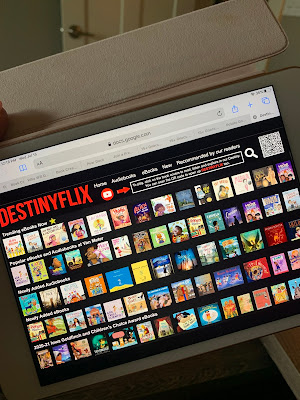
























No comments:
Post a Comment