When I create choice boards, I include a lot of links from Capstone's PebbleGo and PebbleGo Next.
There are a few ways to direct students to the articles within PebbleGo.
First of all, we use the new Capstone Connect which makes it super easy to include direct links to any PebbleGo article or Capstone Interactive eBooks.
...Copy Link. You just click on that and it copies the direct link to that specific resource. I take that copied link and...
...go to the resource in the choice board. I click on the image, then on the hyperlink button. The link window pops up which allows me to then paste that link I copied from the resource in Capstone Connect.
Another little trick in PebbleGo is to login as the administrator to get the auto login link to PebbleGo and PebbleGo Next.
To login as the administrator, add admin to the end of each your username and password.
It will take you in the Admin Tool within PebbleGo.
Under Login info, grab the Auto Login Link to either PebbleGo or PebbleGo Next. With that link, students will log directly into PebbleGo or PebbleGo Next.
I share the link in their Google Classrooms or make a QR code for them to scan, so they can bookmark our PebbleGo and PebbleGo Next. This will take them directly to PebbleGo and PebbleGo Next all year long.
As beginning researchers and readers using PebbleGo,
this step gives them confidence in the ability to get to everything in PebbleGo themselves where...
...they can search the different PebbleGo modules to find...
...what they are interested in learning more about and specific articles their teachers ask them to read too.
And the last little tip is really easy.When they click on it, it prompts them to login to PebbleGo. Once they are logged in (which if they have been to PebbleGo before, it will give them a choice for username and password),
it will take them directly to that article.















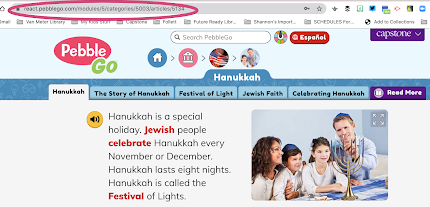
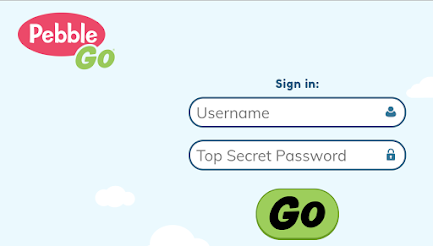

No comments:
Post a Comment