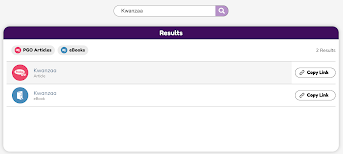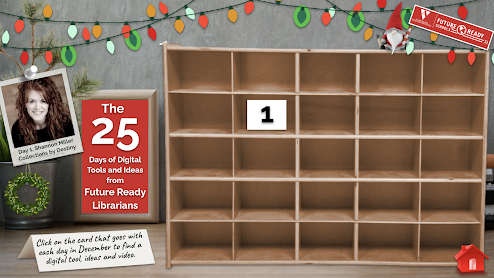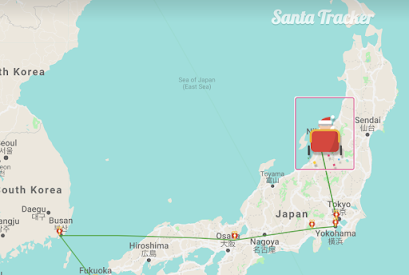As we kick off a new year, I have been getting January resources ready for our learners and teachers at Van Meter. One of the new things I added last month, were the You've Been Virtually Book'd choice boards filled with eBooks from Capstone Connect.
I am excited for this new way to share it and am so happy I thought about it today while putting together Our January Choice Board!
There is now a new column just for each months You've Been Virtually Book'd choice boards.
When they click on the image, it will take them to this choice board filled with eBooks I got from our Capstone Connect.
Let me share a little post below from earlier this month explaining the You've Been Book'd program and Capstone Connect
One of our favorite reading celebrations at Van Meter School are the...
...You've Been Book'd bags and lists that we have shared throughout the year.
Our students and teachers love hanging the You've Been Book'd posters in their windows, reading the books, checking the boxes and trading them with other classrooms.
It is so much fun. You can read all about our You've Been Book'd program here.
This spring when all of us were learning from home, I thought it would be fun and special to take our You've Been Book'd program online and use all of the wonderful eBooks in our Capstone Interactive to make this happen.
Now, being back at school with our students and having several of them learning from home, I am going to kick off our You've Been Virtually Book'd program again using the NEW Capstone Connect. Let me show you how I put the You've Been Virtually Book'd For December choice board together today.
First, I logged into our Capstone Connect.
I searched for holiday eBooks using the Title Search in Capstone Connect.
When I searched Kwanzaa, it gave me the results of one eBook and one PebbleGo article.
For the choice board I created, I needed the book cover and link to the eBook.
To view the eBook, I clicked on Kwanzaa and the eBook...
...opened up in Capstone Interactive. This let me view the eBook and also grab the cover image.
I then clicked on Copy Link and took it to the choice board.
I then went back to the You've Been Virtually Book'd For December choice board I created in Google Slides. I added the screen shot of the book cover, clicked on the image, and added the link I copied to the image.
When our students and teachers click on the book covers, it will take them straight to the ebooks within Capstone Interactive.
We don't even have to login because by using Capstone Connect it takes us directly to the eBooks and PebbleGo resources every time.
We love our You've Been Book'd program and can't wait to celebrate reading in one more way with our students as we share our You've Been Virtually Book'd program every month!
I made a template for you to create your own You've Been Virtually Book'd For December. You will find it here to make a copy, friends.