I make QR codes for a lot of different resources every week and my favorite QR code generator is QRCode Monkey. I love how easy it is to make a QR code pointing to the resource I want to share, but also how it lets me include a small image of the resource in the center.
Let me show you how to use QRCode Monkey!
I use QRCode Monkey each month as I make and share the monthly choice boards. Today, as I was getting the February Choice Board ready to share with our teachers, I put together the QR code too.
First, I grab the link by clicking on Publish To The Web. Just copy that link and...
...take it over to QRCode Monkey. You will paste that link into Your URL.
Next, go down to Add Logo Image and Upload a small screen shot of the choice board.
Click on Create QR Code and watch as your...
....QR Code is created.
You can download the QR code or take a little screen shot.
Then I head back to Google Slides to make the QR Code poster I will share with our teachers and students. I upload the QR Code and a screen shot of the choice board. I can share this with them digitally by publishing this choice board to share in their Google Classroom or Seesaw or make a...
....paper copy so they can scan it easily with their device. This is how our youngest learners access the choice boards because they use iPads. It's that simple! You will find QRCode Monkey here, friends.

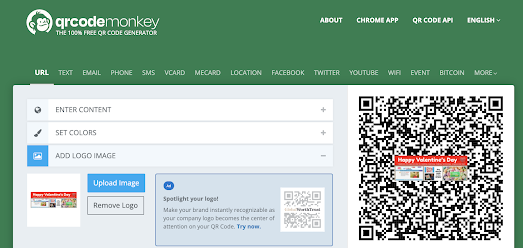









No comments:
Post a Comment