Last week I asked my friends Tracy Ferguson and Melanie Smith if they wanted to try out a new digital tool with me called FlipGrid.
I learned about FlipGrid when my dear friend Joyce wrote about it on her SLJ blog. Then we all talked about it a lot at AASL in Hartford last month, so I couldn't wait to try it out with our kids too.
Our second graders have been reading this wonderful new fractured fairy tale series from Capstone Publishing called The Other Side of the Story.
Last week, we did an augmented reality scavenger hunt with one of the books in the series that we also have as an eBook. You can read about it in this post....Our First Augmented Reality Scavenger Hunt Through A Fairy Tale eBook With The Second Graders.
Next, we decided to have the students use this series with FlipGrid by giving a book talk over one that they have read and enjoyed. The books have been in the second grade classrooms and they have been reading them for the last couple of weeks.
And they are LOVING them! It was going to be so much fun using FlipGrid to capture what they truly felt about the fairy tale books.
If you click on Second Grade Fairy Tale FlipGrid now, it will take you into their FlipGrid for the book talks.
You just click on the picture of each child to see their recording. It opens up in a small window on top of the FlipGrid. The second graders in Tracy's class had a blast trying out FlipGrid for the first time and recording book talks.
Think of all the possibilities for this digital tool!
Book talks; a quick assessment of what they learned or read; reflecting on a science experiment or video they watched in class; reciting poetry or reading a poem they wrote; recording a speech; reflecting on a field trip on the spot; capturing feelings from something they read or heard.....maybe after watching a play or experiencing something new; a news show; talking and showing off art work they created; singing a song in music by themselves or with a group of friends; interviewing someone in their family at home or an older student in school, and more.
With FlipGrid it would be with students and friends that aren't even in the same school. Anyone can respond as long as they have the url and permissions that are set up by the teacher.
And what about teachers......They could reflect on student work; give feedback to their PLC; share digital tools that are new to students and other teachers; weekly news or even daily news; a way to share professional development with staff members; connecting to another school half way around the world, and the list goes on and on.
Here are a few tips to get you started creating and using FlipGrid.
It is available online at FlipGrid.com or download the FlipGrid app to use.
You sign in or login at the bottom right hand corner as the "Administrator".
This will take you into the main page where everything is created and managed.
First, you create a "Grid" for the class, project, etc....whatever it might be. This holds the "Questions" that you will then create.
And they are LOVING them! It was going to be so much fun using FlipGrid to capture what they truly felt about the fairy tale books.
If you click on Second Grade Fairy Tale FlipGrid now, it will take you into their FlipGrid for the book talks.
You just click on the picture of each child to see their recording. It opens up in a small window on top of the FlipGrid. The second graders in Tracy's class had a blast trying out FlipGrid for the first time and recording book talks.
Think of all the possibilities for this digital tool!
Book talks; a quick assessment of what they learned or read; reflecting on a science experiment or video they watched in class; reciting poetry or reading a poem they wrote; recording a speech; reflecting on a field trip on the spot; capturing feelings from something they read or heard.....maybe after watching a play or experiencing something new; a news show; talking and showing off art work they created; singing a song in music by themselves or with a group of friends; interviewing someone in their family at home or an older student in school, and more.
With FlipGrid it would be with students and friends that aren't even in the same school. Anyone can respond as long as they have the url and permissions that are set up by the teacher.
And what about teachers......They could reflect on student work; give feedback to their PLC; share digital tools that are new to students and other teachers; weekly news or even daily news; a way to share professional development with staff members; connecting to another school half way around the world, and the list goes on and on.
Here are a few tips to get you started creating and using FlipGrid.
It is available online at FlipGrid.com or download the FlipGrid app to use.
You sign in or login at the bottom right hand corner as the "Administrator".
This will take you into the main page where everything is created and managed.
First, you create a "Grid" for the class, project, etc....whatever it might be. This holds the "Questions" that you will then create.
Next, you create "Questions" that your students will respond to. You can create several if you would like under one Grid.
Within both of these sections, you have choices as well to edit, make it active or not, share through email and social media, and delete. You find all of these features on the right hand side.
Once you are ready, click on the little globe which is "Share This Question" and it gives you a URL to share. This is what anyone that you want to get to the FlipGrid you created will use.
I put the URL right onto the 2nd grade Symbaloo. It was very easy for them to find what they needed. 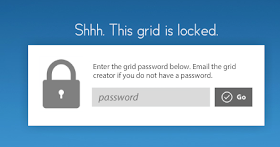
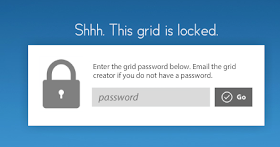
They will get to this page first which is where the password will be put in.
You then click on the big + sign and the camera information pops up. You put your head into the oval and takes it with any filter attached.
Once your picture comes up on the right hand side, FlipGrid will take you to the screen with the question. You just click on this box and it take you into....
this screen where you click on the big green box with the + to make a new response.
Once they start responding to the questions, the users pictures pop up with the response with the administrators account. You can have it set to approve every video or not as well here. I just went through the videos in the "Responses" section....It was quick and easy to do.
I explained FlipSnack briefly to the 2nd graders. I showed them an example of me leaving a message in the same Grid. They understood how to use it and what their learning targets were right away.
They just loved creating the little FlipGrids about their new favorite books. By working together, they were able to help one another, give peer advice and editing help; and they all learned about more than the books they read.Using FlipGrid with the 2nd graders to review the fairy tale books was a giant success! After Tracy and I saw how much the students loved it and how success it was to use with the kids, we started brainstorming how she would use it even more.
We talked through how FlipGrid could be used for giving book reports.
Instead of everyone standing in front of the class each time, Tracy could use FlipGrid to have the students record their own presentation and share it with all of their other classmates, teachers, and parents through FlipGrid.
I loved it! And her kids were so excited too.
Tracy is going to keep this FlipGrid going all year long. I will be curious to see if she breaks them up into weeks, months, or even one for the rest of the year.
And I can't wait to see all of your ideas too. Please send them our way.
























I'm going to give this a try. But I have a question I hope you can help me with. I set up question and I responded to it, but before I could respond, it asked me to provide name and email. Do your kids have email addresses? If not, how do you get around that? Our elementary kids do not use email at school. Thanks for sharing and giving such useful tips!
ReplyDeleteFor those who had the same question, the email is not required anymore. It used to be, not anymore. Enjoy!
Deletehttp://flipgrid.com/#c4153281
ReplyDelete