Our friends at Wakelet have some BIG news to share this week!
They shared,
We’re thrilled to announce that we’ve teamed up with Microsoft Education to bring Immersive Reader into Wakelet! Immersive Reader will help Wakelet collections be as accessible and inclusive as possible for everyone - regardless of age or ability!
You will find Text Preferences,
Grammar Options and...
...Reading Preferences. In addition to offering over...
They shared,
We’re thrilled to announce that we’ve teamed up with Microsoft Education to bring Immersive Reader into Wakelet! Immersive Reader will help Wakelet collections be as accessible and inclusive as possible for everyone - regardless of age or ability!
I have been waiting for this awesome news from Wakelet, ever since Buncee announced their integration with Immersive Reader a few weeks ago.
Today, we’re thrilled to announce Immersive Reader will now be available as an Azure Cognitive Service, allowing third party apps and partners to add Immersive Reader right into their products, starting with the partners below. The Immersive Reader helps people of all abilities, including dyslexia, ADHD, emerging readers, non-native speakers, people with visual impairments. If there’s an app you love to use in your classroom and you would love to see an Immersive Reader icon show up there soon, let them know. We’ve made it easier than ever, you might even call it Literacy as a Service!
The Immersive Reader is part of Microsoft's suite of Learning Tools that brings accessibility to all readers through the following features....
- Enhanced dictation: Improves authoring text
- Focus mode: Sustains attention and improves reading speed
- Immersive reading: Improves comprehension and sustains attention
- Font spacing and short lines: Improve reading speed by addressing “visual crowding”
- Parts of speech: Supports instruction and improves writing quality
- Syllabification: Improves word recognition
- Comprehension mode: Improves comprehension by an average of 10%
- Translate Text: Choose from over 60+ languages
This is their first wave of partners and I couldn't be more excited about...
...Wakelet being one of them.
Let me show you how it works in Wakelet!
You will find the Immersive Reader icon by the text in a Wakelet Collection. It has the purple star and arrow pointing to it.
When you click on the Immersive Reader icon, it takes you...
...into the Immersive Reader giving you three different options in the right hand corner.You will find Text Preferences,
Grammar Options and...
...Reading Preferences. In addition to offering over...
...+60 different languages.
It also offers the Picture Dictionary. When this is turned on,
students can click on the words in the sentences to find pictures of many of the words.
At the bottom of the page, they will find Voice Settings button which includes Voice Speed and Voice Selection to be changed, along with the Play button.
I can't wait to start using this with our students in the fall. For now, a few of the ideas I have are:
Using it as a way for students to listen and speak to Spanish. All of our elementary students have Spanish every day, so this is a great way for them to practice and become more fluent.
Create Collections for anyone to gain knowledge from through the text to speech in Immersive Reader and through the other features.
Serve as a tool to support all readers, especially those who are beginning and struggling readers.
Create meaningful learning experiences through paths within the Wakelet Collections.
The possibilities are truly endless with this integration and that within other platforms, such as Flipgrid, Buncee and Follett too. I can't wait to see what we do at Van Meter with Immersive Reader and we can't wait to learn and follow all of your ideas too!
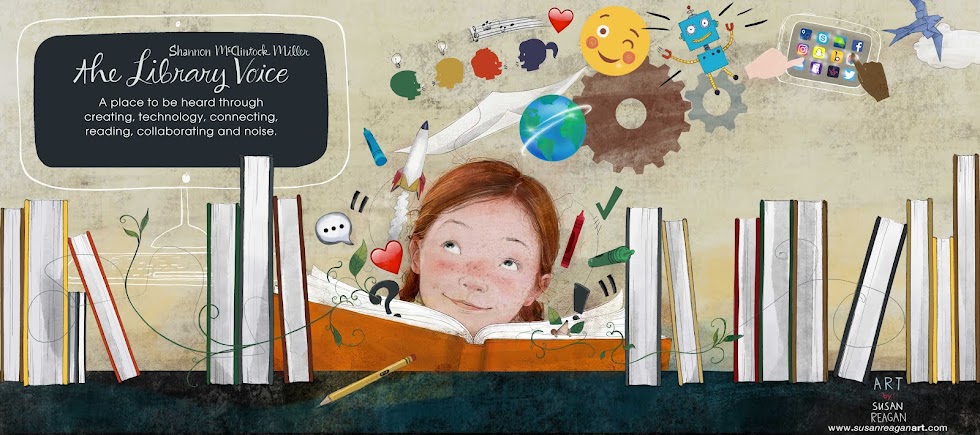













No comments:
Post a Comment